Disable the warning message that says “The Publisher Could Not Be Verified” when you run certain files in Microsoft Windows.
Note: This tutorial is only valid for version of Windows that contain the Group Policy Editor such as Windows 10 Professional.
Option 1 – Group Policy Editor
- Hold the Windows Key, then press “R” to bring up the Run dialog box.
- Type “gpedit.msc“, then select “OK“.
- Go to “User Configuration” > “Administrative Templates” > “Windows Components” > “Attachment Manager“.
- Open the “Inclusion list for moderate risk file types” setting.
- Set the policy to “Enabled“, then add “*.exe;” or whatever the file extension you are using to the “Specify high risk extensions” box.

Option 2 – Registry Tweak
- Hold the Windows Key, then press “R” to bring up the Run dialog box.
- Type “regedit“, then select “OK“.
- Navigate to the following:
- HKEY_CURRENT_USER
- Software
- Microsoft
- Windows
- CurrentVersion
- Policies
- Associations
- Look for an entry on the right side for “LowRiskFileTypes“. If it doesn’t exist, you will need to create it. To do so, right-click on “FileSystem” and select “New” > “String Value“. Give the value a name of “LowRiskFileTypes“. Press the “Enter” key when you are done.
- Right-click the “LowRiskFileTypes” entry and click “Modify“.
- Modify the value by including file extensions, with periods, separated by semi-colons
.bat;.exewould add batch and executable files.
This should disable the “Publisher Could Not Be Verified” messages from appearing for that file type in the future.
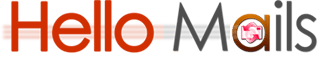
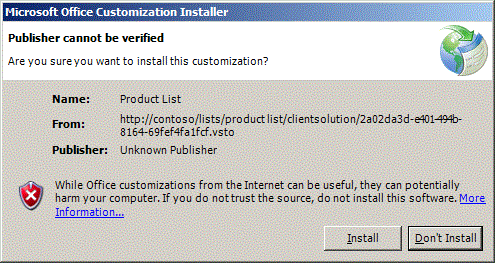

Leave A Comment